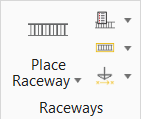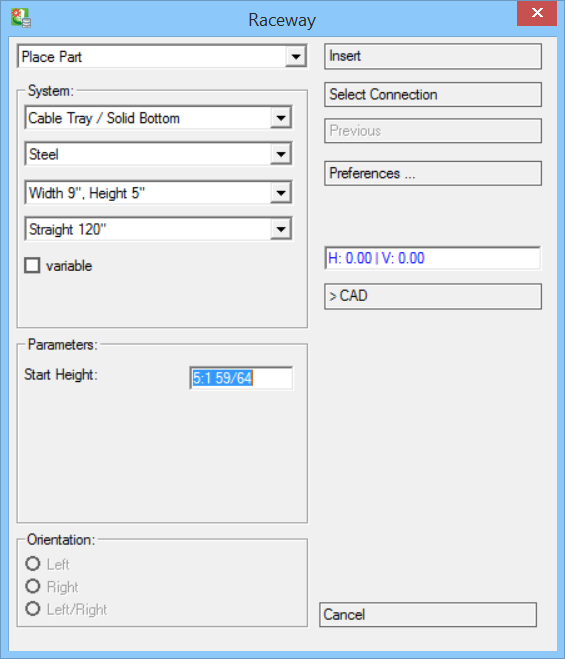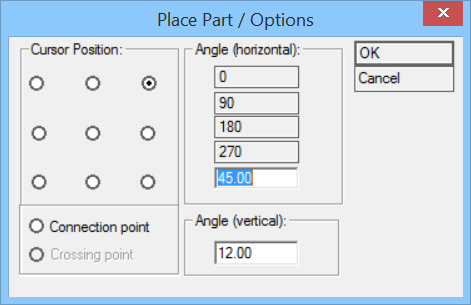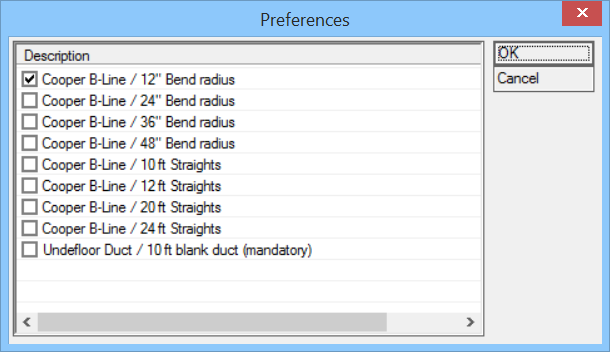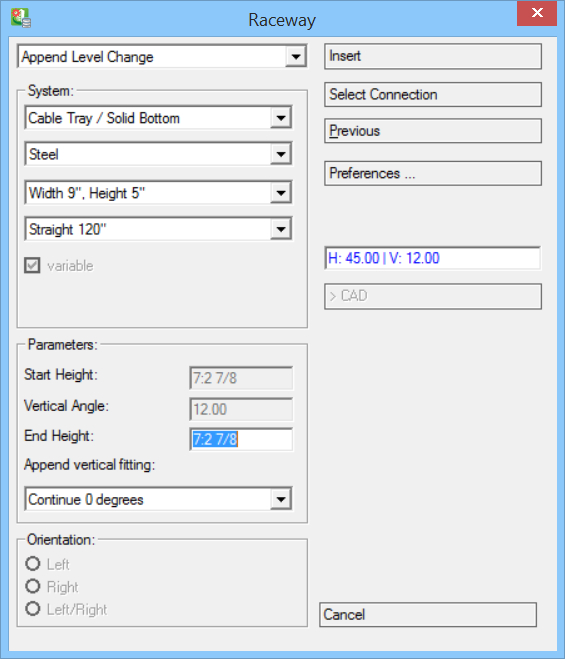| Place Part drop down |
Options available:
- Place Part
- Place Part / cycle
- Append Part
- Append Level Change
Note: When you start to create a new Raceway, only Place Part and Place Part / cycle will be accessible.
|
| System |
Select Raceway System. Options available:
- Cable Tray / Solid Bottom
- ....
- Busway welder, ..etc.
|
| Dimension drop down |
Activated for the selected system. e.g. for Cable Ladder:
- Width=6", Height 3"
- Width=9", Height 3", ..etc.
|
| Part drop down |
Lists the parts available for selected system, e.g. for Cable Tray / Solid Bottom:
- Straight 120"
- Straight 144", ..etc.
Part selection is mandatory, as selecting <none> disables the Insert function. |
| Variable |
Parts can be drawn with variable lengths in drawing when activated. Else Insert opens Place Part / Options dialog, where you can predefine the angles and cursor position.
|
| Parameters: Start Height |
Enter Raceway Start Height. Note: See More about place raceway workflow, below.
|
| Orientation |
Accessible when creating Bends/Tees. Options available:
|
| Insert |
Inserts Raceway into drawing. Select start point, second point for direction (and length if variable is activated). |
| Select Connection |
Click on Raceway section in drawing to connect to. |
| Previous |
Removes last Raceway section. |
| Preferences |
Opens the Preferences dialog.
The selected straights and bend radiuses are used for Raceways. |
| H:V field |
Displays the values of Horizontal and Vertical angles, can be set in Place Part / Options dialog opened when you begin Insert while variable is unchecked. |
| >CAD |
Allows access to the drawing to change view/zoom whilst creating Raceways. |
| Cancel |
Closes the dialog. |
 Used to place raceways in the drawing.
Used to place raceways in the drawing.